HELP: Searching the Message Board, Likes and Status Updates
Welcome to the new message boards on Rivals.com.
In this help topic, we’ll cover searching the forum, likes, editing your privacy options and about status updates...
How do I search the forum for a particular topic, keyword, etc.?
There is a search function where you can search the forums for any words. This is advised to do if you are unsure if a topic you want to post has already been discussed. Just put your key words into the search bar at the top right of the page, shown below;

By clicking in the Search field, it will bring up a larger search tool.

Now you have the ability to search for posts by a particular member and or go to advanced search, which gives you many more options such as searching a particular forum.
What does it mean when I "Like" a thread?
A "Like" is when you click the button "Like" on someone’s post at the bottom right next to reply, or somebody clicks to "Like" your post.
You can find it underneath each message on the board. It is next to the "Reply" icon.

It saves you wasting a post with "I like your post" type of comments, which may be considered as spamming. To see how many "Likes" someone has you can view their profile card by clicking on their username. To find out how many likes you have received, you can check your own profile card and you can also find it in your profile.
There may be trophies that are associated with receiving a particular number of Likes that you can earn as well. This is dependent upon how your site staff and moderators have set up trophies and other user titles.
What is a "Status Update?"
A status update is a little piece of information about you like how your feeling or what you are doing much like Facebook or Twitter. You can Update your status 2 ways, either by hovering over your name at the top right and filling in your status at the bottom of this box or by going to your profile and adding in a comment there. Your status update will show on your profile and also on your profile card. On a members profile you can also comment on someone’s status update by clicking on the comment text just right of their status.
You have the option of turning off the ability for other users to see your status by unchecking the box within the set of tools that appears when you hover over your username in the top right hand corner.

In this help topic, we’ll cover searching the forum, likes, editing your privacy options and about status updates...
How do I search the forum for a particular topic, keyword, etc.?
There is a search function where you can search the forums for any words. This is advised to do if you are unsure if a topic you want to post has already been discussed. Just put your key words into the search bar at the top right of the page, shown below;
By clicking in the Search field, it will bring up a larger search tool.
Now you have the ability to search for posts by a particular member and or go to advanced search, which gives you many more options such as searching a particular forum.
What does it mean when I "Like" a thread?
A "Like" is when you click the button "Like" on someone’s post at the bottom right next to reply, or somebody clicks to "Like" your post.
You can find it underneath each message on the board. It is next to the "Reply" icon.
It saves you wasting a post with "I like your post" type of comments, which may be considered as spamming. To see how many "Likes" someone has you can view their profile card by clicking on their username. To find out how many likes you have received, you can check your own profile card and you can also find it in your profile.
There may be trophies that are associated with receiving a particular number of Likes that you can earn as well. This is dependent upon how your site staff and moderators have set up trophies and other user titles.
What is a "Status Update?"
A status update is a little piece of information about you like how your feeling or what you are doing much like Facebook or Twitter. You can Update your status 2 ways, either by hovering over your name at the top right and filling in your status at the bottom of this box or by going to your profile and adding in a comment there. Your status update will show on your profile and also on your profile card. On a members profile you can also comment on someone’s status update by clicking on the comment text just right of their status.
You have the option of turning off the ability for other users to see your status by unchecking the box within the set of tools that appears when you hover over your username in the top right hand corner.