HELP: Making changes to your Signature, Avatar and Profile Settings
Welcome to the new message boards on Rivals.com
In this help topic, we’ll go over making changes to your settings including setting up a Signature, changing your Avatar, and accessing your Personal Details.
How do I change my message board Signature?
Hover over your name in the top right hand corner of the page. A drop-down menu of options will appear.

Click Signature.
In this field, you have the same formatting tools you use to create and reply to threads on the board. You can use these tools to create your signature. That includes text and embedding photos.
Your signature will appear in each thread you create or post you make. It will also replace the previous Signature in any past posts as well upon updating.
How do I change my message board Avatar?
Your avatar is the small photo that appears as an icon on the message board above your username.

To change this avatar, hover over your name in the top right hand corner of the page. A drop-down menu of options will appear.

Click Avatar.
You are presented with an option to upload an avatar from your computer or a URL.
How do I access all of my profile settings?
If you click your username in the top right hand corner, you’ll get to the Personal Details menu.
You can make changes to several items including your Avatar, the list of alert preferences and watched users/threads. You can also add your location, occupation and more. See the How Do I thread on following threads, users and alert notifications for more on those topics.
In this help topic, we’ll go over making changes to your settings including setting up a Signature, changing your Avatar, and accessing your Personal Details.
How do I change my message board Signature?
Hover over your name in the top right hand corner of the page. A drop-down menu of options will appear.
Click Signature.
In this field, you have the same formatting tools you use to create and reply to threads on the board. You can use these tools to create your signature. That includes text and embedding photos.
Your signature will appear in each thread you create or post you make. It will also replace the previous Signature in any past posts as well upon updating.
How do I change my message board Avatar?
Your avatar is the small photo that appears as an icon on the message board above your username.
To change this avatar, hover over your name in the top right hand corner of the page. A drop-down menu of options will appear.
Click Avatar.
You are presented with an option to upload an avatar from your computer or a URL.
How do I access all of my profile settings?
If you click your username in the top right hand corner, you’ll get to the Personal Details menu.
You can make changes to several items including your Avatar, the list of alert preferences and watched users/threads. You can also add your location, occupation and more. See the How Do I thread on following threads, users and alert notifications for more on those topics.