HELP: Reporting a post to moderators and ignoring users
Welcome to the new message boards on Rivals.com.
In this help topic, we’ll cover general questions about message board moderation and more...
How do I report a post to the site moderators?
If you see a message board post or thread that you would like to bring to the attention of the moderators, it is important to use the "Report" tool. This will make it easy for the site administrators and moderators to quickly find which post is being reported and why.
Underneath the original post in a thread (to report the entire thread) or in an individual reply, you have an option to click Report.
 Clicking Report will bring up a window that allows you to give a reason for why this post needs the attention of the site administrators and moderators.
How do I ignore a user?
By clicking on any user's name or avatar in a post that they've made, a pop-up window will appear showing several options. One of those options, on the far right, is Ignore
Clicking Report will bring up a window that allows you to give a reason for why this post needs the attention of the site administrators and moderators.
How do I ignore a user?
By clicking on any user's name or avatar in a post that they've made, a pop-up window will appear showing several options. One of those options, on the far right, is Ignore
 If you click Ignore that user will be added to your list of Ignored users.
You can manage the list of users that you've ignored by clicking on your username in the top right hand corner and clicking People You Ignore.
How do I start a conversation (direct message) with a user?
There are several ways you can send a message directly to a user. These messages will only be seen by the user you’re sending a message to and not made public like a post on the message board.
If you click Ignore that user will be added to your list of Ignored users.
You can manage the list of users that you've ignored by clicking on your username in the top right hand corner and clicking People You Ignore.
How do I start a conversation (direct message) with a user?
There are several ways you can send a message directly to a user. These messages will only be seen by the user you’re sending a message to and not made public like a post on the message board.
 - The Conversation icon: This appears in the top right hand corner of every page next to your username and the Notifications flag. Click this to check on current conversations or to start new ones.
Clicking that Conversation icon will bring up an option - Start a New Conversation.
You can also click on any username within a thread on the board and the pop-up will bring up a series of options, including Start a New Conversation.
Once you have an ongoing conversation between you and another user, you can also add people to a conversation.
Inside a conversation thread, you will see a list of users currently in that conversation on the right hand side. You’ll see an option to Invite More.
- The Conversation icon: This appears in the top right hand corner of every page next to your username and the Notifications flag. Click this to check on current conversations or to start new ones.
Clicking that Conversation icon will bring up an option - Start a New Conversation.
You can also click on any username within a thread on the board and the pop-up will bring up a series of options, including Start a New Conversation.
Once you have an ongoing conversation between you and another user, you can also add people to a conversation.
Inside a conversation thread, you will see a list of users currently in that conversation on the right hand side. You’ll see an option to Invite More.
 You can choose more users to add to the conversation. If you would like to remove yourself from the conversation, you can do that at anytime. At the top of the conversation thread, you will see an option to “Leave Conversation.” Click that and you will no longer be a part of the conversation moving forward.
You can choose more users to add to the conversation. If you would like to remove yourself from the conversation, you can do that at anytime. At the top of the conversation thread, you will see an option to “Leave Conversation.” Click that and you will no longer be a part of the conversation moving forward.